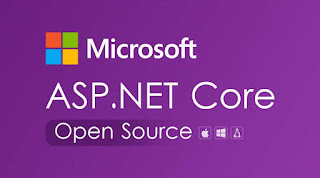Visual Studio code debugging guide
Below are the some useful tricks that's change developer life while debugging code.
 This is mainly used to execute code till particular line without set any breakpoints. It will execute all the code till selected line.
This is mainly used to execute code till particular line without set any breakpoints. It will execute all the code till selected line.
Below example demonstrate how we can use this in our regular life cycle.
 This is mainly used to back-ward code to particular line to recheck statement execution flow.
This is mainly used to back-ward code to particular line to recheck statement execution flow.
Below example demonstrate how we can use this in our regular life cycle.
Back-warding code execution is possible in another way as well to using Set Next Statement functionality of Visual Studio.
For this user need to right click on selected line and select Set Next Statement. Shortcut key is Ctrl+Shift+F10.
Below example demonstrate how we can use this in our regular life cycle.
Below are the some useful tricks that's change developer life while debugging code.
1. Fast forwarding code in debug mode.
 This is mainly used to execute code till particular line without set any breakpoints. It will execute all the code till selected line.
This is mainly used to execute code till particular line without set any breakpoints. It will execute all the code till selected line.Below example demonstrate how we can use this in our regular life cycle.
 This is mainly used to back-ward code to particular line to recheck statement execution flow.
This is mainly used to back-ward code to particular line to recheck statement execution flow.Below example demonstrate how we can use this in our regular life cycle.
Back-warding code execution is possible in another way as well to using Set Next Statement functionality of Visual Studio.
For this user need to right click on selected line and select Set Next Statement. Shortcut key is Ctrl+Shift+F10.
Below example demonstrate how we can use this in our regular life cycle.
3. Visual Studio BreakPoints.
- How to add New Breakpoint in Visual Studio?
Using F9 shortcut key visual studio allow user to add breakpoint.
- How to Delete Breakpoint in Visual Studio?
Debug tab -> Delete All Breakpoints option is using for delete all breakpoints in project. Ctrl+Shift+F9 shortcut key also doing same.
Below example demonstrate how we can use this in our regular life cycle.
- How to disable Breakpoint in Visual Studio?
1. Disable Single Breakpoint in Project.
Shift+Mouse left key is using for disabling single breakpoint.
Below example demonstrate how we can use this in our regular life cycle.
2. Disable All Breakpoints in Project.
Debug tab -> Disable All Breakpoints option is using for disabling all breakpoints in project temporary without removing breakpoints in code.
Below example demonstrate how we can use this in our regular life cycle.